3 Quick Steps to Creating a Session
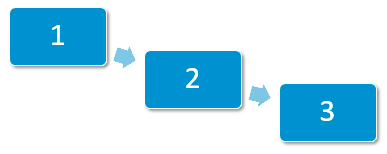
Step 1 - Select Add Session
From the Appointments Setup menu, select Sessions and then Add session:
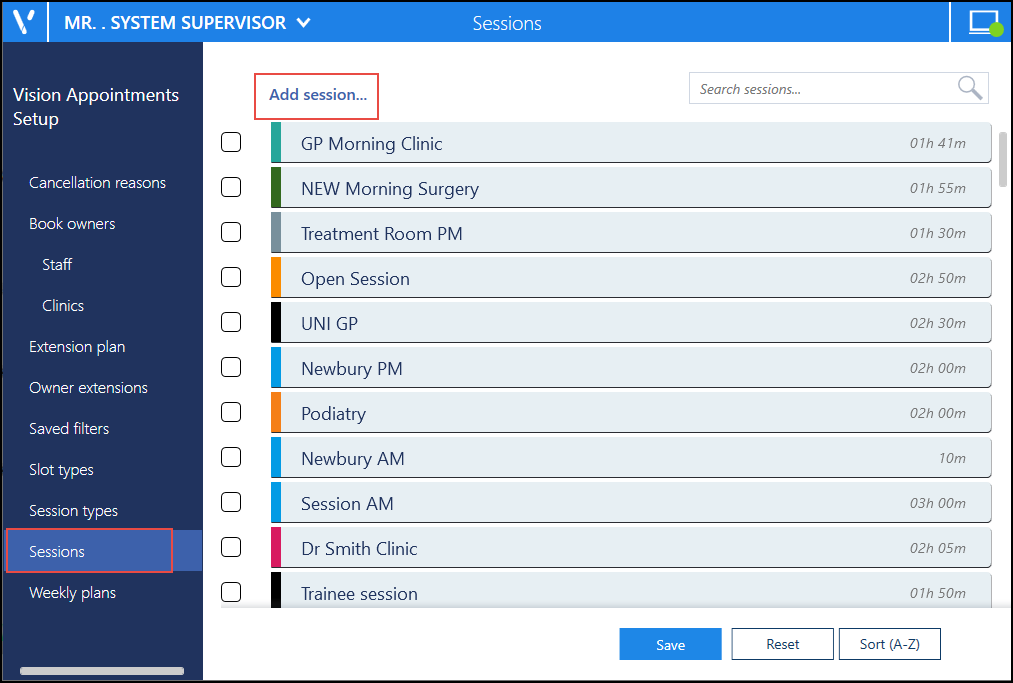
Step 2 - Name the Session
Enter a name for the session at the top of the view.

Step 3 - Extend the Sessions
- Use the drag handle
 to extend the session, using the default slot type.
to extend the session, using the default slot type. - To insert an individual slot, select Options
 and then either Insert before or Insert after:
and then either Insert before or Insert after:
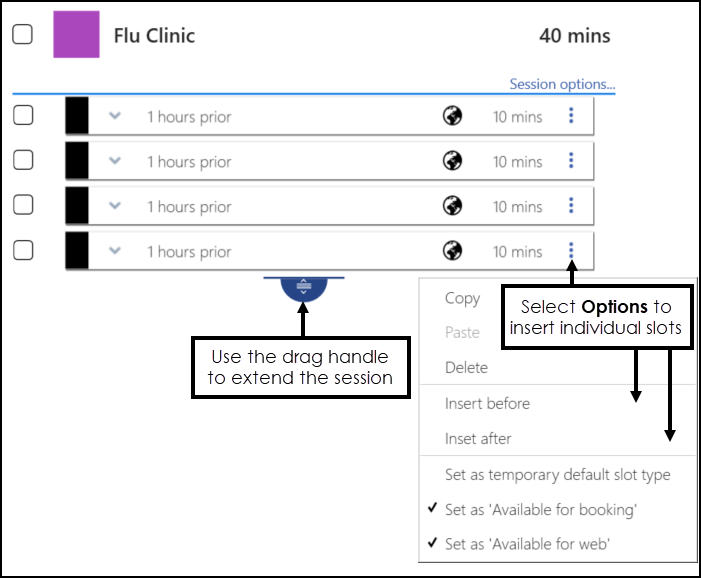
Note - You can change the slot type using the arrow  before extending.
before extending.
 before extending.
before extending.Select Save 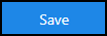 to finish.
to finish.
See Creating a Session for further details.
Note - To print this topic select Print  in the top right corner and follow the on-screen prompts.
in the top right corner and follow the on-screen prompts.